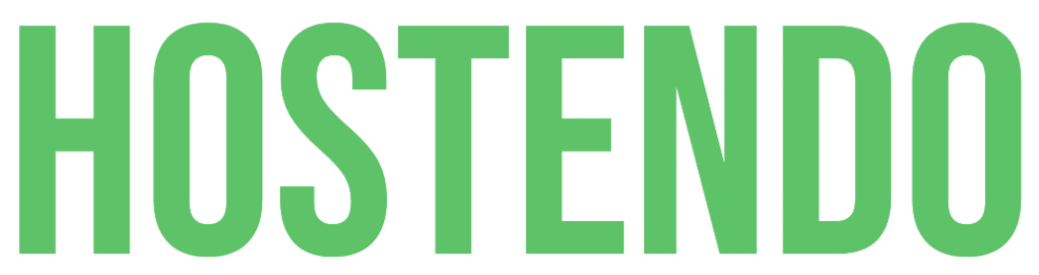There are a few common reasons why you may not be able to connect successfully via FTP.
1. Make sure you're using the correct hostname
If you’ve not switched the nameservers to point to StartCP, you’ll need to use a different hostname to connect via FTP:
- For Linux and Windows, you can use: ftp.startcp.com
- For WordPress you can use: wordpressftp.yourdomain.com
2. Make sure you have the FTP DNS record
If you’ve made any DNS changes you need to make sure that you have a CNAME from:
ftp.yourdomain.com -> CNAME -> ftp.startcp.com (or wordpressftp.yourdomain.com on the WordPress platform).
Without this CNAME you won’t be able to connect using ftp.yourdomain.com.
Please note DNS changes can take roughly 1 hour to propagate.
3. Make sure FTP is unlocked
At StartCP we utilise an FTP lock system to ensure FTP can only be accessed when required which greatly reduces the risk of compromise to a hosting package. You'll need to make sure this is unlocked to connect via FTP, to do this:
- Login to https://www.startcp.com
- Select the hosting package you want to unlock FTP for from Manage Hosting
- You can then select to unlock FTP by time, or by a specific IP address.
When FTP has been unlocked you'll be shown the time the unlock expires and the option to lock it again.
4. Use the correct password
Make sure you are using the correct password! You’ll need to use the password that is located within the FTP Details section of the package.