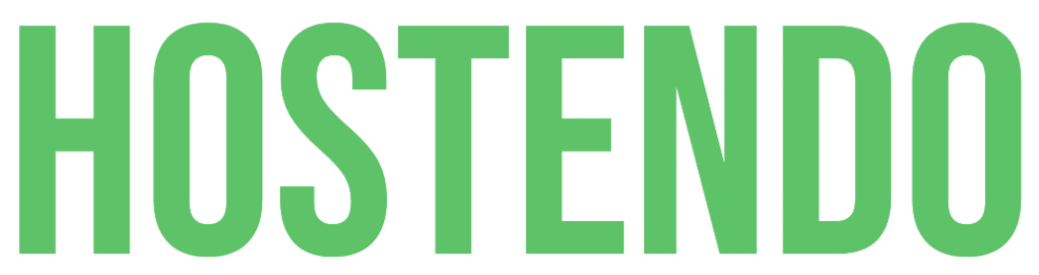With StartCP all mailboxes have a certain limit on data storage. It's unlikely that you should ever fill this unless you're receiving a lot of spam, or have a lot of emails with large attachments.
All the emails and attachments you have in your mailbox are stored on a server, and each mailbox is given a specified amount of space on the server. Once that space has been filled by email and data, you will no longer be able to receive emails.
To check your mailbox usage:
- Log in to www.startcp.com and go to Email Accounts.
- Locate your mailbox and the usage will be displayed next to it.
To resolve this issue there a few options:
Order a Mailbox Quota Addon. You can increase the size of your mailbox in 10GB increments by ordering a Mailbox Quota Addon, available from the Mailbox Usage page.
Empty your trash within your mail client. When you delete emails from your inbox they go into the trash folder which means they are still taking up space on the server. Make sure there are no emails that you may need from the trash folder because to clear them from the server will mean permanently deleting them. Usually, you can right-click on the trash folder on select an option such as 'Erase Deleted Items' or 'Empty Trash'. There are also settings in some mail clients that will automatically delete items when you send them to the trash, but if you accidentally delete an email it will be gone permanently.
Clear your sent messages. Similar to messages stored in the Trash folder, sent items will still remain on the server. Deleting your sent items will not mean they are deleted from the recipients' mailbox, just the mailbox they were sent from. You can either go into the Sent Items folder and choose which emails you wish to delete, or you can right-click and select “Delete”.