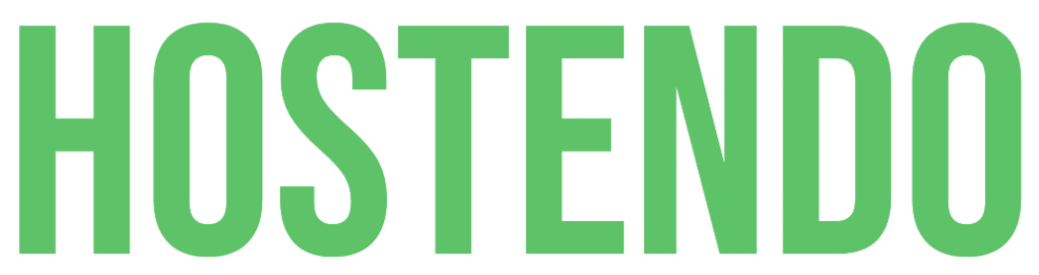We make use of 'autodiscover' technology so that in the majority of cases, Microsoft Outlook can set up your account for you with only an email address and a password.
Automatic Setup
- In Outlook, choose the File tab
- Under 'Account Information', choose Add Account
- On the Auto Account Setup page, enter your name, email address, and password, and then choose Next
- Choose Finish
Manual Setup
If automatic setup failed, you can choose Manual setup or additional server types to enter your settings manually. Use these settings:
Account type: IMAP
Incoming mail server: imap.yourdomain.com
Outgoing mail server: smtp.yourdomain.com
Incoming server port (IMAP): 993
Use the following type of encrypted connection: SSL
Outgoing server port (SMTP): 587 (or 465)
Use the following type of encrypted connection: TLS
When setting up your account, please choose More Settings > Outgoing Server and check the box for 'My outgoing server (SMTP) requires authentication'.
If you experience any problems with the connection or receive a certificate warning, please disable SSL/TLS encryption and change the incoming server port to 143.